Parking Schedule
The parking Schedule tab is used to Add, Edit, or Delete all Parking Schedule to be used for reserved parking in the system.
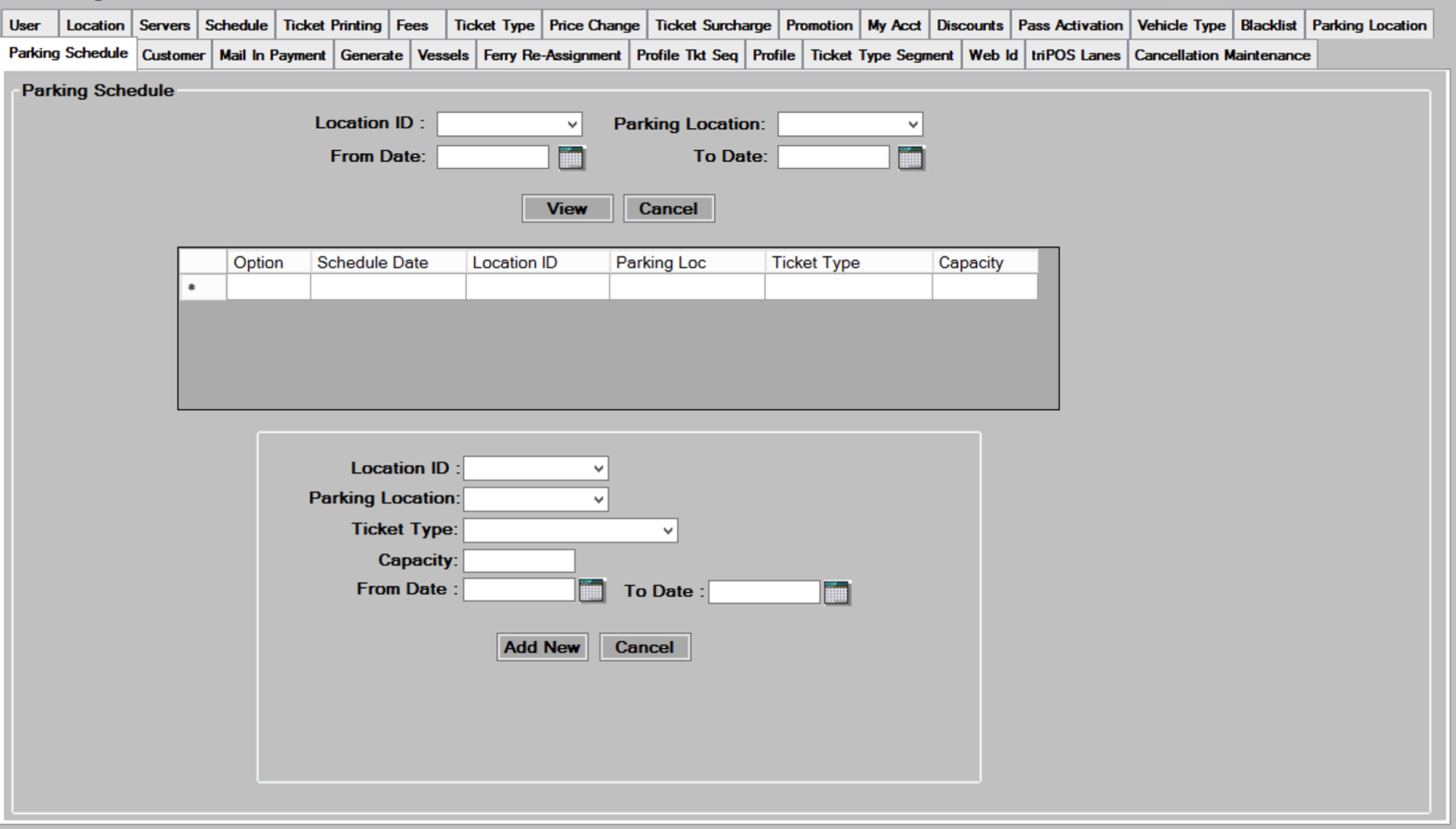
Adding New Parking Schedule
- To add a new parking schedule, you must select a
 from the dropdown list. The Location Id’s correspond to the locations added in the Parking Location tab.
from the dropdown list. The Location Id’s correspond to the locations added in the Parking Location tab. - Next type in a
 from the dropdown for the parking schedule being created. These Parking locations were entered on the Parking Location Tab.
from the dropdown for the parking schedule being created. These Parking locations were entered on the Parking Location Tab. - Now select the
 from the dropdown that will be used to reserve spaces in this parking in this lot.
from the dropdown that will be used to reserve spaces in this parking in this lot.
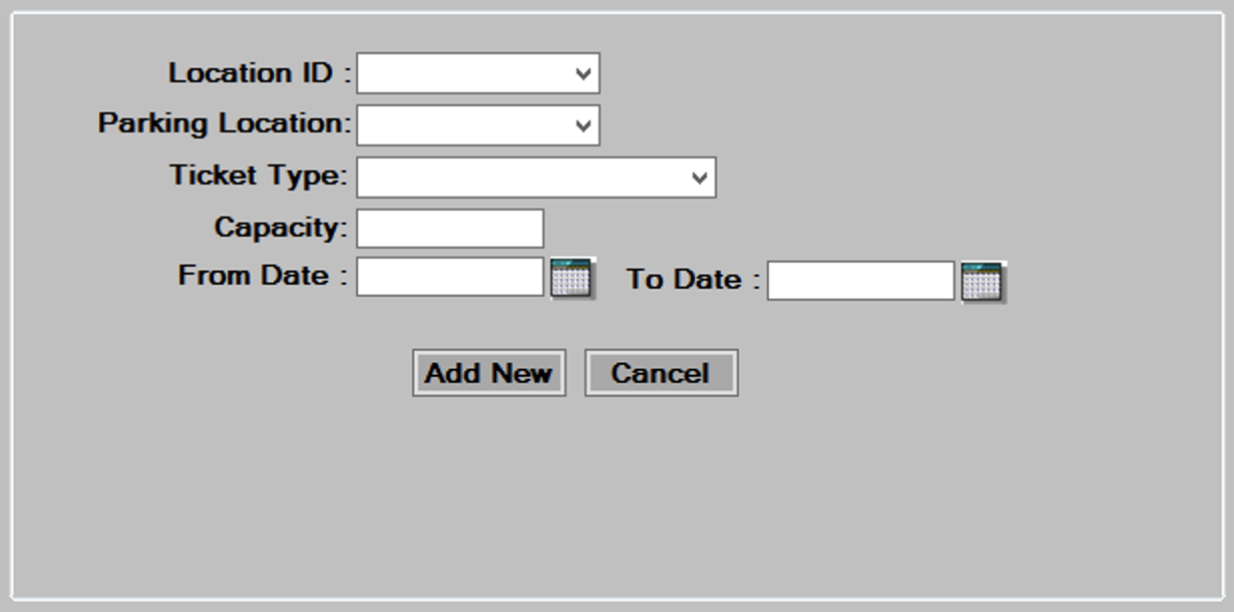
- Enter the
 of this lot, in number of cars. The maximum capacity which was set when creating this Parking Location in the Parking Location tab will pre-fill in this field. You can change this value if you choose.
of this lot, in number of cars. The maximum capacity which was set when creating this Parking Location in the Parking Location tab will pre-fill in this field. You can change this value if you choose. - Enter the
 range that you are building the parking schedule for.
range that you are building the parking schedule for. - Press the
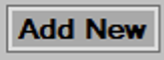 button to add this parking schedule, and press
button to add this parking schedule, and press  to continue.
to continue.
Editing/Deleting Parking Schedule
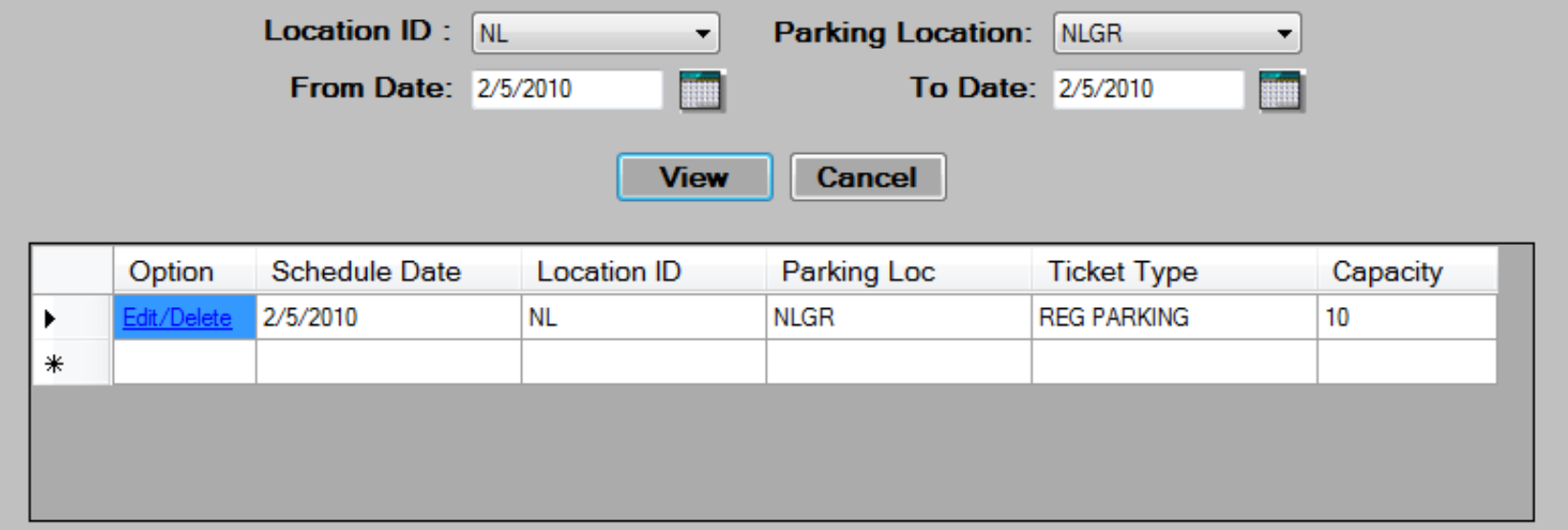
- Select from the filter criteria shown above, and then press the
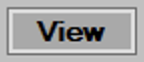 button to display the existing schedule entries.
button to display the existing schedule entries. - Hit the
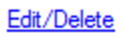 button to the left of the parking schedule you wish to edit or delete.
button to the left of the parking schedule you wish to edit or delete. - The bottom of the screen will populate with the information about the vehicle type youselected.
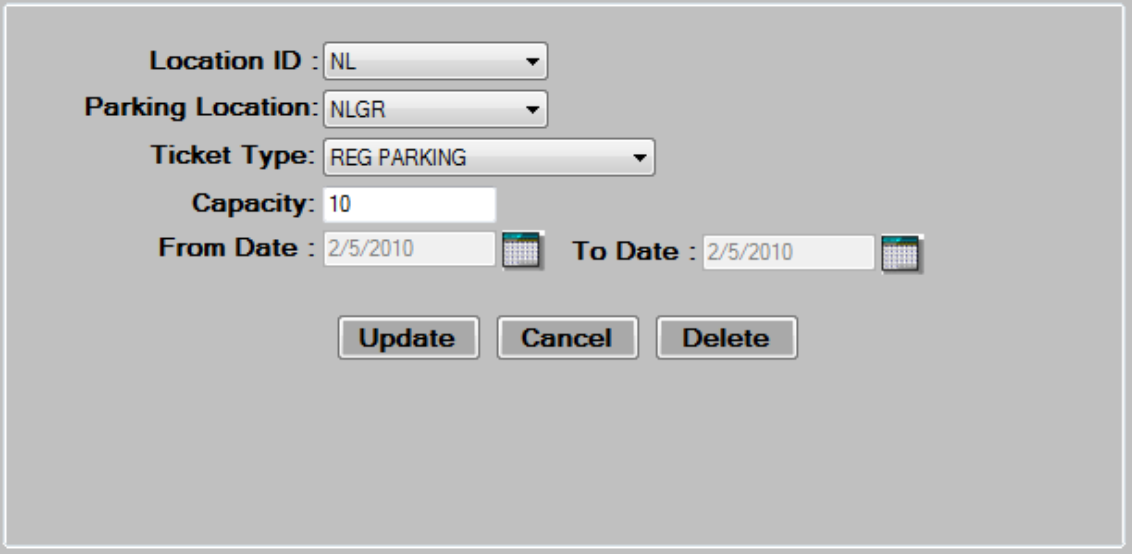
- Edit the data in the desired fields, as required. See the Adding New Parking Schedule section for a description of each field.
- Press the
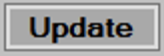 button to save changes then, press
button to save changes then, press  to continue.
to continue. - To delete, select a Parking Schedule by pressing the
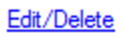 link, then press the
link, then press the  button at the bottom of the screen. Press
button at the bottom of the screen. Press  to continue.
to continue.