Price Change
Select the Price Change Tab at the top of the screen.
The Price Change tab is used to set up and edit all price tracks in the system. Price tracks allow you to control pricing of tickets by origin-destination, date range, time range, days of week, and promotions.
Adding new price tracks
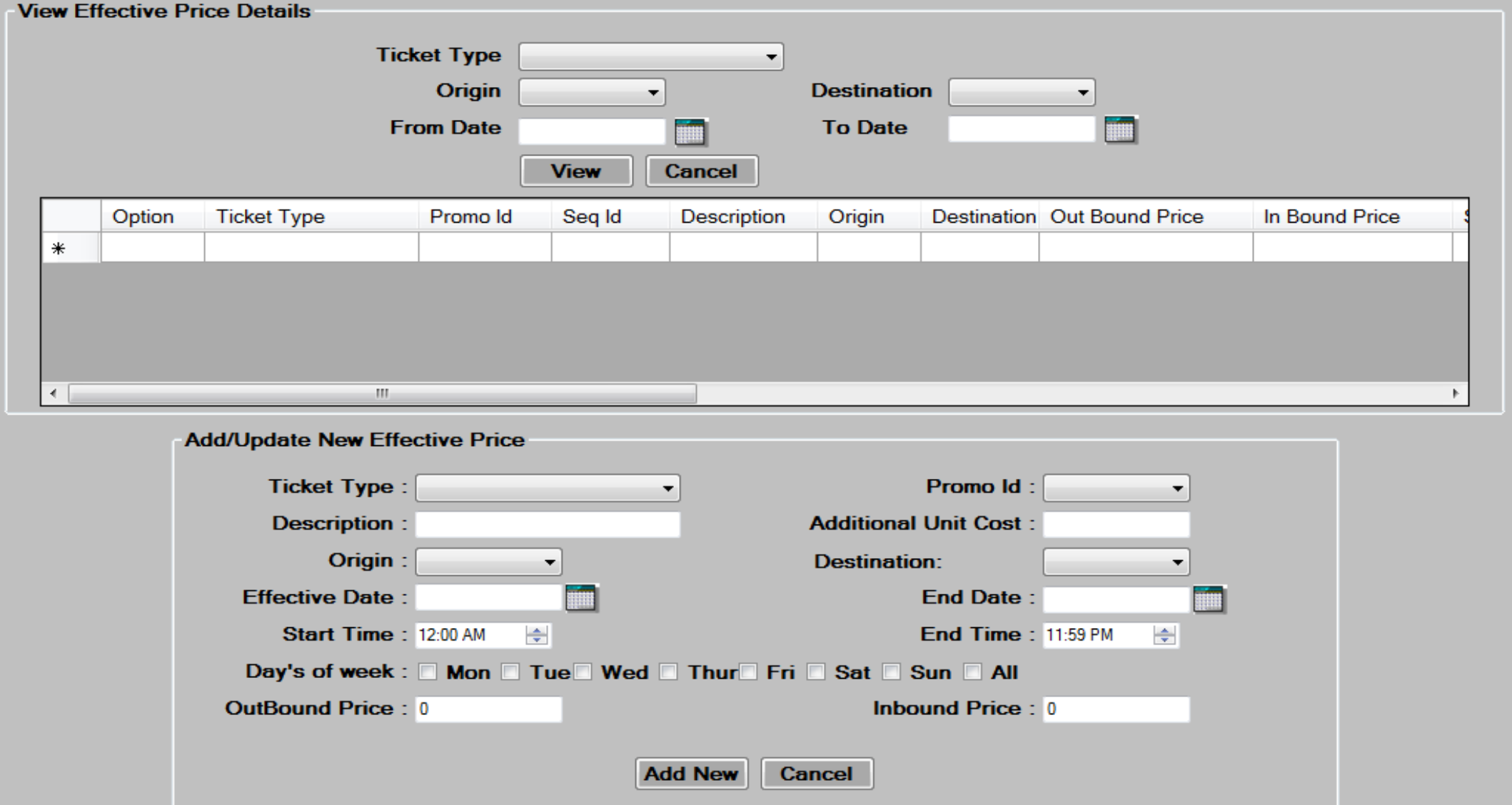
- Choose a
 from the dropdown.
from the dropdown. - Choose a
 if this price track is associated with a promotion. Skip this step for a price track that is not associated with a promotion.
if this price track is associated with a promotion. Skip this step for a price track that is not associated with a promotion. - Enter the
 for this price track.
for this price track. - Enter the
 for this price track. The additional unit cost is the price per foot used for commercial vehicle (truck) type calculations, as well as the cost per foot used for a trailer attached to an auto.
for this price track. The additional unit cost is the price per foot used for commercial vehicle (truck) type calculations, as well as the cost per foot used for a trailer attached to an auto. - Enter the
 and
and  to be associated with this ticket price track from the drop down boxes. Leave blank for all origins and destinations.
to be associated with this ticket price track from the drop down boxes. Leave blank for all origins and destinations.
- Enter the
 and
and  range that this price track is valid for. The price track will not be valid outside of this date range.
range that this price track is valid for. The price track will not be valid outside of this date range. - Enter the -start time- and –end time– range that this price track is valid for. The price track will not be valid outside of this time range.
- Check off the days this price track is valid for. If valid for all days, check the All checkbox.

- Enter the
 and if a round trip type ticket, the
and if a round trip type ticket, the  for this price track.
for this price track. - Press the
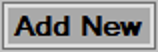 button to add the new price track and then press
button to add the new price track and then press  to continue.
to continue.
Editing/Deleting existing price tracks
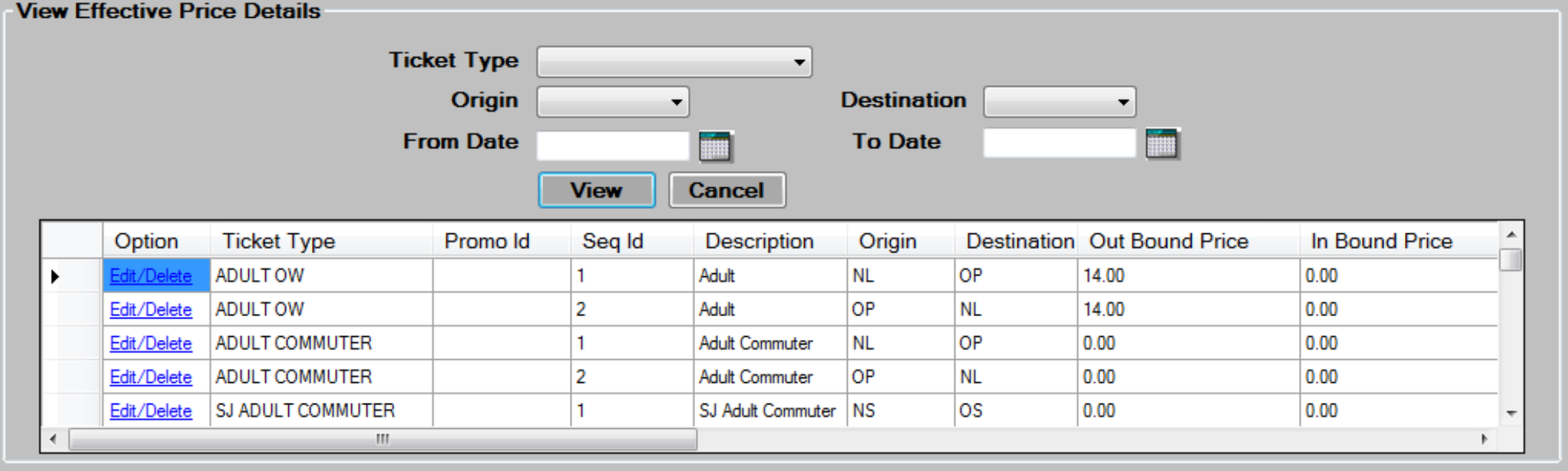
- Select from the filter criteria shown above, and then press
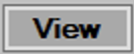 the button to display the price tracks.
the button to display the price tracks. - Scroll to the appropriate price track, and then press the
 button to load the existing data into the screen for editing.
button to load the existing data into the screen for editing. - Edit the data in the desired fields, as required. See the Add new price tracks section for a description of each field.
- Press the
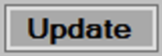 button to save changes then, press
button to save changes then, press  to continue.
to continue. - To delete, select a Price Track by pressing the
 link, then press the
link, then press the 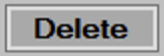 button at the bottom of the screen. Press
button at the bottom of the screen. Press  to continue.
to continue.