Ticket Surcharge
The Ticket Surcharge tab is used to set up all the ticket surcharges in the system.
Adding new surcharges
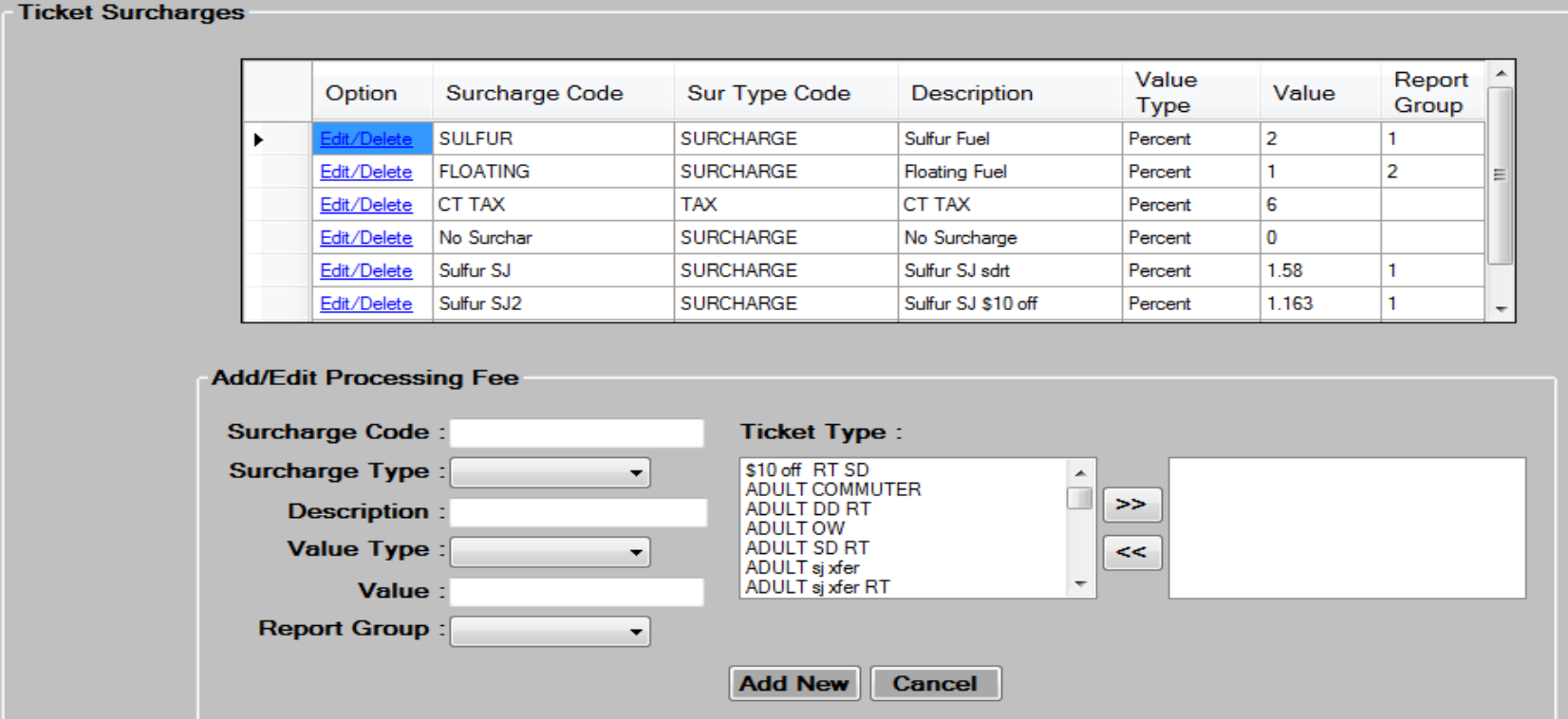
- Enter a
 to be used for the new surcharge.
to be used for the new surcharge. - Choose a
 from the drop down box. Choice is Surcharge, or Tax.
from the drop down box. Choice is Surcharge, or Tax. - Enter the
 for this surcharge.
for this surcharge. - Enter
 for this surcharge. Choices are amount, if surcharge is a flat amount per ticket, or percent.
for this surcharge. Choices are amount, if surcharge is a flat amount per ticket, or percent. - Enter the
 to be given to this surcharge. Example: To set at 1.5 percent, enter 1.5 in the value field.
to be given to this surcharge. Example: To set at 1.5 percent, enter 1.5 in the value field. - Enter the
 from the drop down. Choices are 1, or 2, which selects whether this surcharge is included in the first or 2nd surcharge column on the summary or detailed activity statement reports in the system.
from the drop down. Choices are 1, or 2, which selects whether this surcharge is included in the first or 2nd surcharge column on the summary or detailed activity statement reports in the system.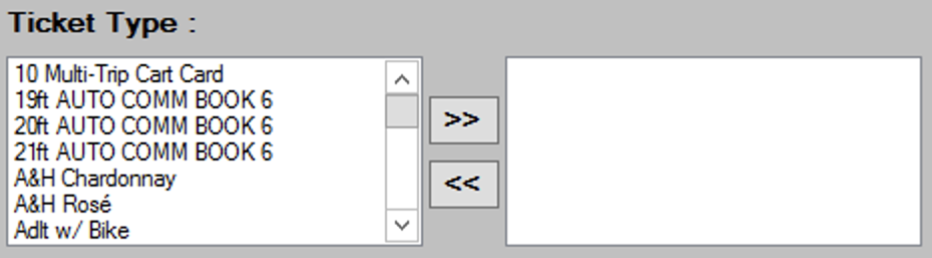
- The Surcharge must now be associated with the appropriate ticket types. To add ticket types to the surcharge, select (click on) the ticket type in the box on the left, and then click on the
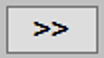 to move it to the box on the right. To remove a ticket type from a surcharge, do the reverse.
to move it to the box on the right. To remove a ticket type from a surcharge, do the reverse. - Press the
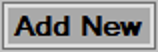 button to add the new surcharge, and then press
button to add the new surcharge, and then press  to continue.
to continue.
Editing/Deleting existing surcharges
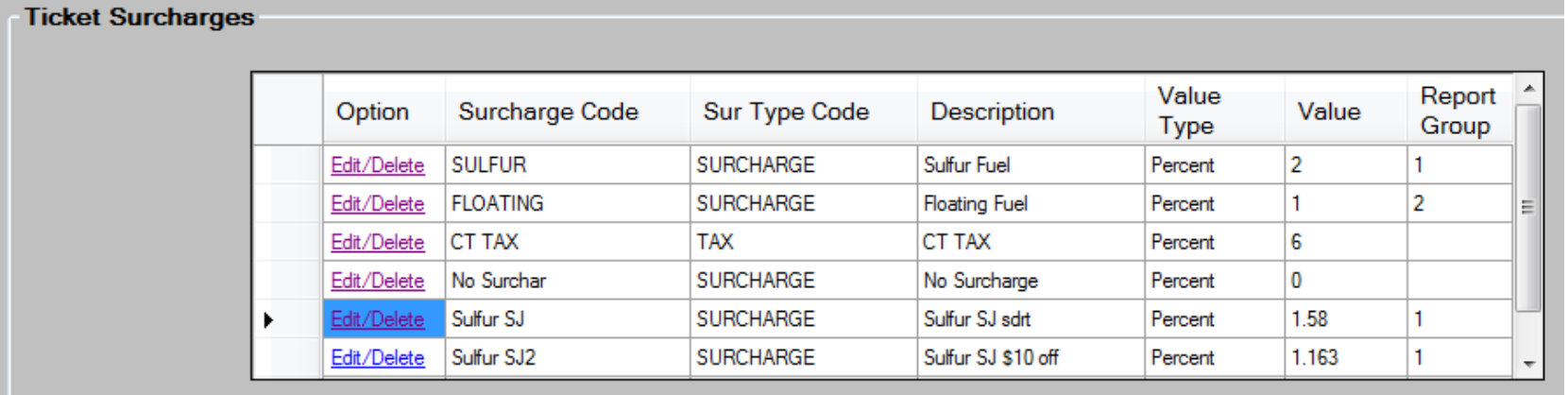
- Scroll to the appropriate price track, and then press the
 link to load the existing data into the screen for editing.
link to load the existing data into the screen for editing. - Edit the data in the desired fields, as required. See the Add new surcharges section for a description of each field.
- Press the
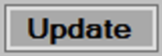 button to save changes then, press
button to save changes then, press  to continue.
to continue. - To delete, select a Surcharge by pressing the
 link, then press the
link, then press the 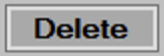 button at the bottom of the screen. Press
button at the bottom of the screen. Press  to continue.
to continue.