Ticket Type Segment
The Ticket Type Segment tab is used to set up ticket sets for printing out the tickets, coupons, and receipts required when printing each ticket type at the point of sale station. These tickets print either on the Boca printer at the POS, or on the mobile Intermec printer using the mobile device.
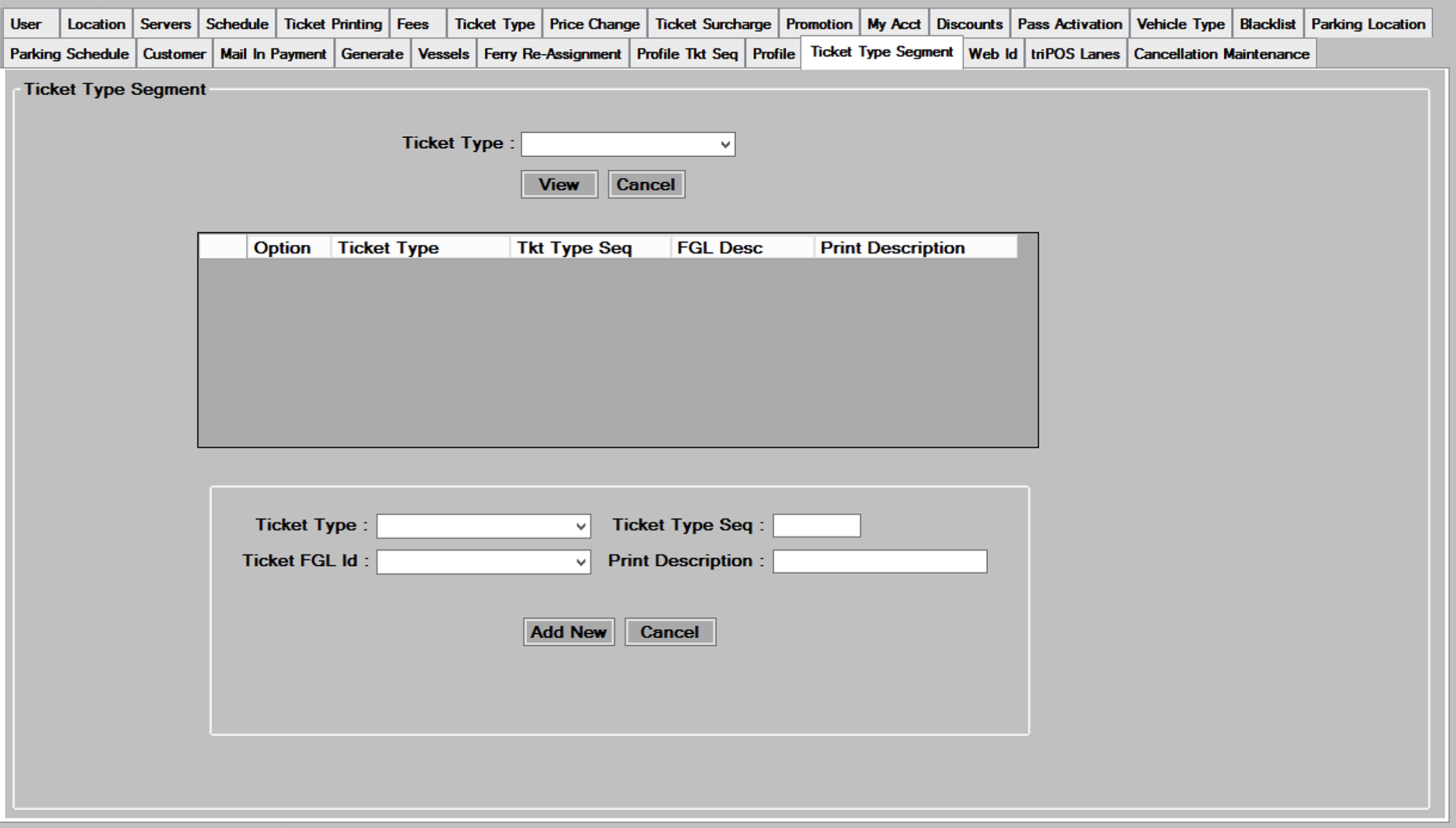
Creating a new Ticket Set
- To add a new Ticket Set to the system, select a
 from the dropdown list that you want to create a ticket set for.
from the dropdown list that you want to create a ticket set for.
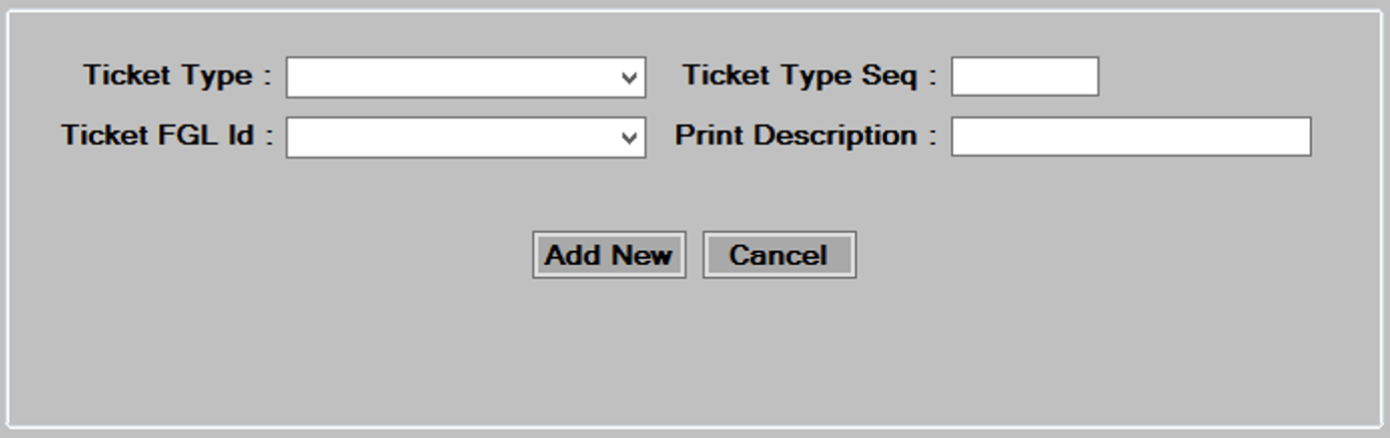
- Enter the
 of this segment. The first ticket segment would typically be sequence 1. If this ticket requires multiple tickets, and receipts or coupons, they would be sequence 2, 3, etc.
of this segment. The first ticket segment would typically be sequence 1. If this ticket requires multiple tickets, and receipts or coupons, they would be sequence 2, 3, etc. - Select the
 to be used by this ticket segment. This field uses the FGL or IPL code set up in the Ticket Printing tab. See the ticket printing tab for more information.
to be used by this ticket segment. This field uses the FGL or IPL code set up in the Ticket Printing tab. See the ticket printing tab for more information. - Enter the
 which can be used by the ticket segment to print on the ticket.
which can be used by the ticket segment to print on the ticket. - Repeat steps 1 through 4 to add more ticket segments, or ticket sets.
Editing/Deleting a Ticket Segment
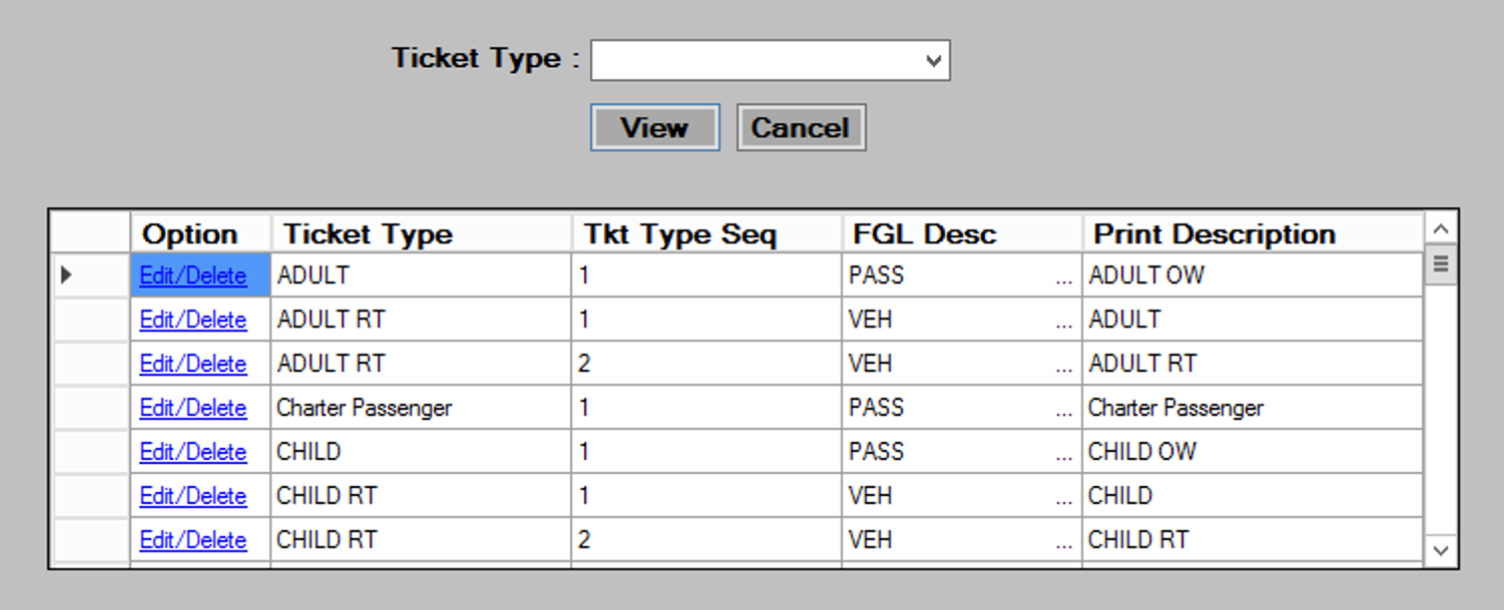
- Select from the filter criteria shown above, and then press the
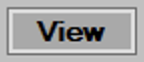 button to display the existing Ticket Segment entries.
button to display the existing Ticket Segment entries. - Hit the
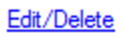 button to the left of the ticket segment you wish to edit or delete.
button to the left of the ticket segment you wish to edit or delete. - The bottom of the screen will populate with the information about the ticket segment entry youselected.
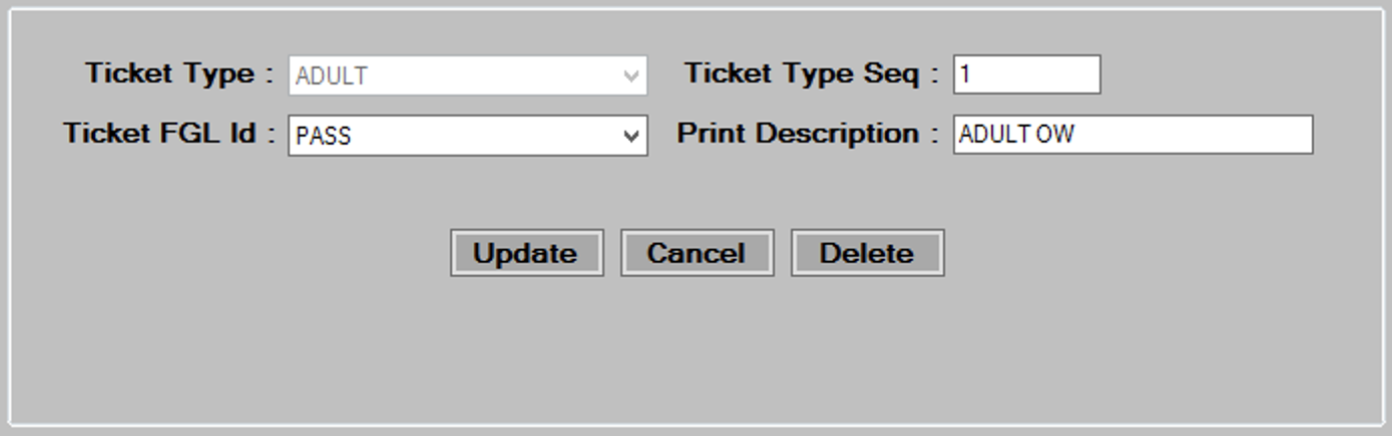
- Edit the data in the desired fields, as required. See the Creating a New Ticket Set section for more information on each field.
- Press the
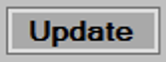 button save changes then press
button save changes then press  to continue.
to continue. - To delete, select a Customer by pressing the
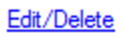 link, then press the
link, then press the 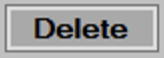 button at the bottom of the screen. Press
button at the bottom of the screen. Press  to continue.
to continue.