Selecting Payment Type
If you are in POS mode you will be redirected to the payment screen bypassing the customer information screen. Depending on the payment type selected you will be prompted with the associated screen.
Cash
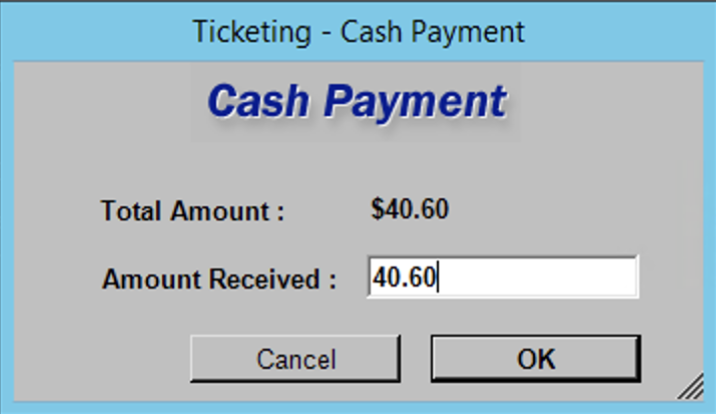
- Enter the amount of cash received
- Click OK
Credit Card
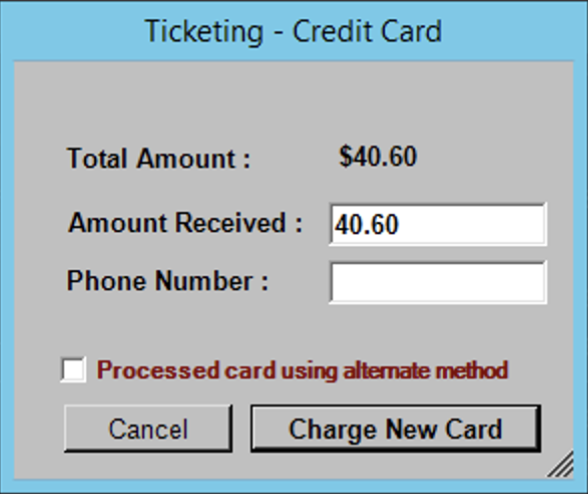
- Enter credit card number
- Enter credit card expiration date
- Enter credit card authorization code (cvv)
- Click OK
Check
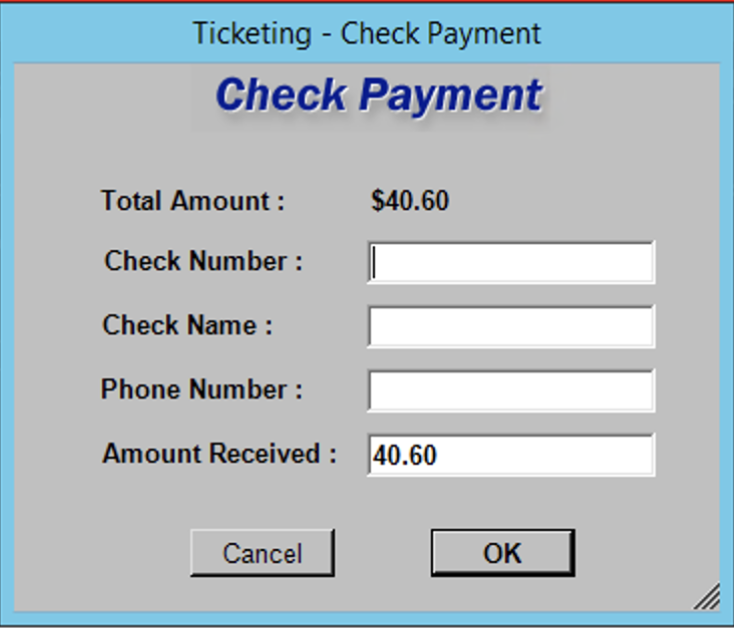
- If customer is mailing the check in, click the checkbox and skip step 2
- Enter Check Number
- Enter Check Name
- Enter Phone Number
- Click OK
Charge ACcount
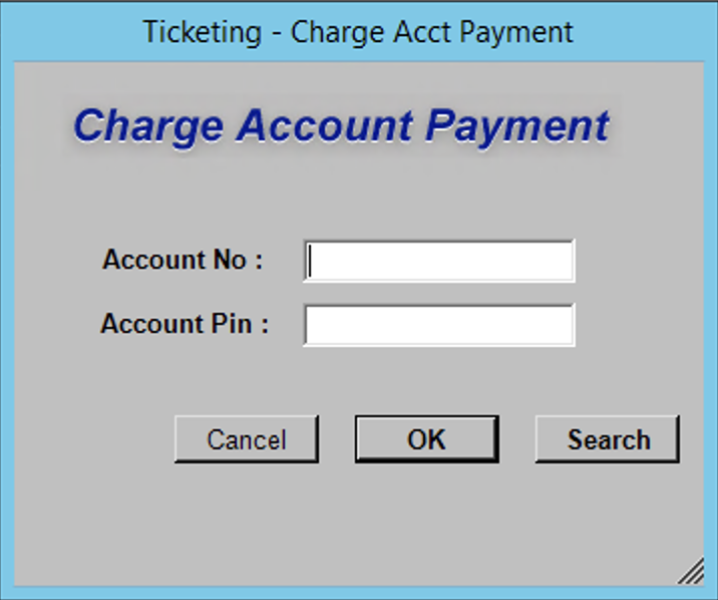
- Enter Account Number
- Enter Account Pin Number
- If you don’t know the account number, click the SEARCH button
- Click OK
No Charge
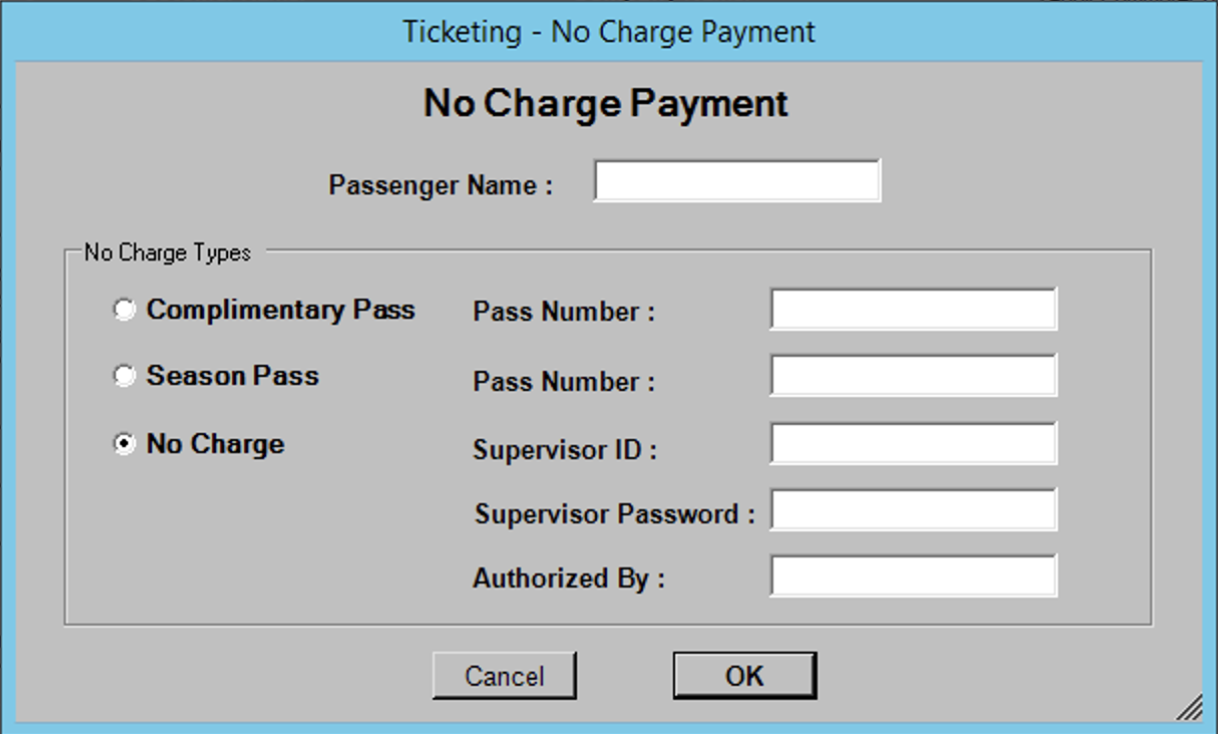
- Select No Charge option
- Enter Supervisor User Name
- Enter Supervisor Password
- Enter who Authorized the transaction
- Click OK
Gift Certificates
Old Gift Certificates
To process the old paper gift certificates:
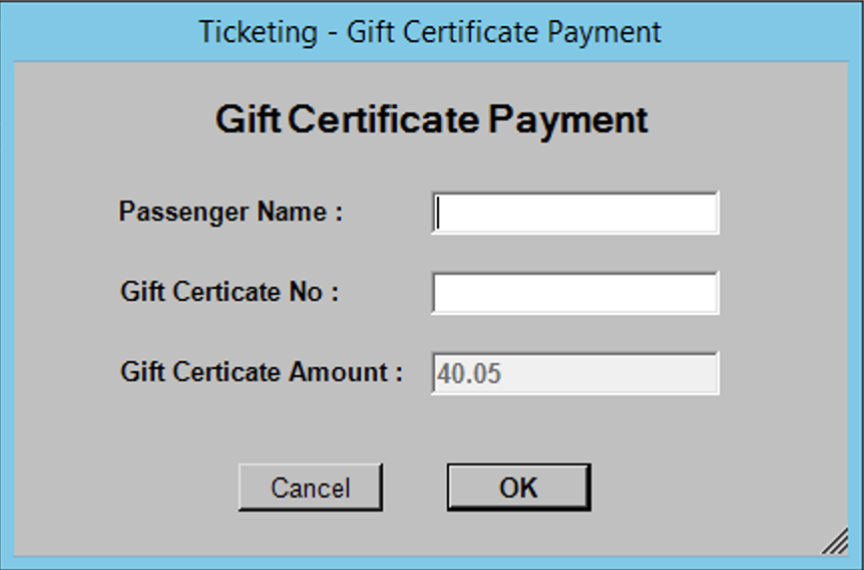
- Enter gift certificate number
- Click OK
New Gift Certificates
To process a transaction using a new gift card you must apply the appropriate ‘Gift’ discount. (For more information on applying discounts see Apply Discounts). After applying a Gift discount you will be prompted with the pass number screen.
- Enter Certificate Number (of swipe if at POS)
- Click Submit
Loyalty Points
To book using a customers loyalty points you must first make sure you have looked up their loyalty account. (see Loyalty Account Lookup). When booking a reservation with Loyalty Points the available points must be equal to or more than the total cost of the reservation.
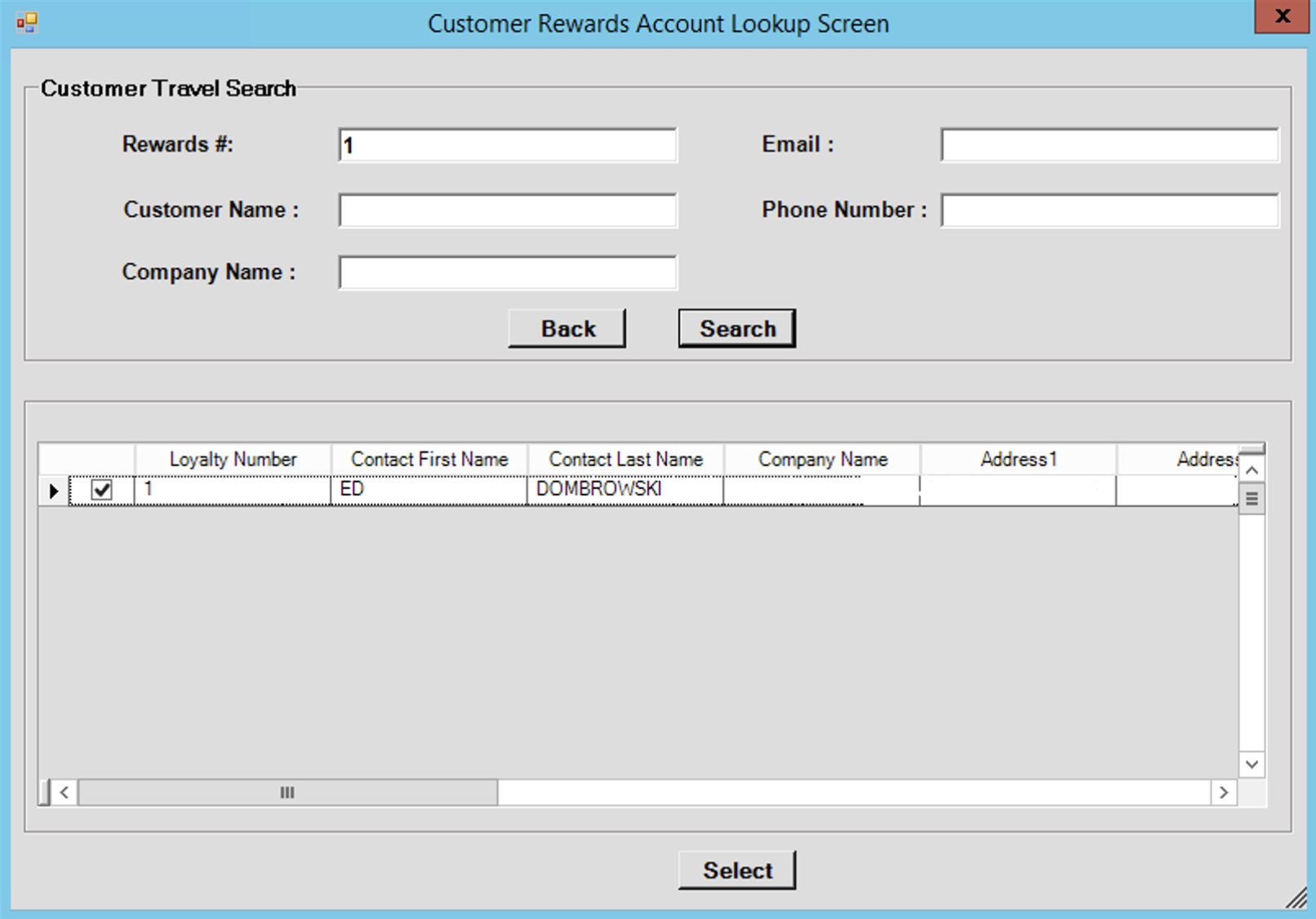
- Amount Received:
- Loyalty Amount:
- Click OK
Value Plus
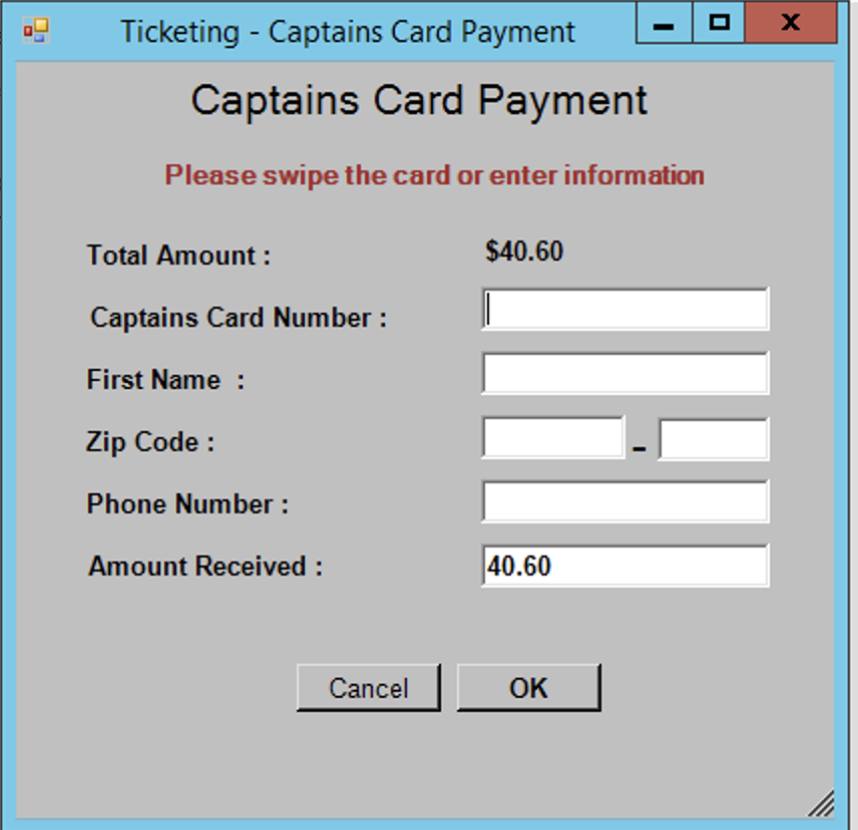
- Enter Value Plus Card number
- Click OK
Commuter Books
Complimentary Pass
Old Comp Pass (Ticket)
To process a transaction using an old comp pass ticket choose F-5 No Charge option.
- Select Complimentary Pass
- Enter Pass Number
- Click OK
New Comp Pass (Card)
To process a transaction using a new Complimentary Pass Card you must apply the appropriate ‘Comp’ discount. (For more information on applying discounts see Apply Discounts). After applying a Comp discount you will be prompted with the pass number screen.
- Enter Certificate Number (or swipe if at POS)
- Click Submit
Season Pass
- Select Complimentary Pass
- Enter Pass Number
- Click OK